Post Categories
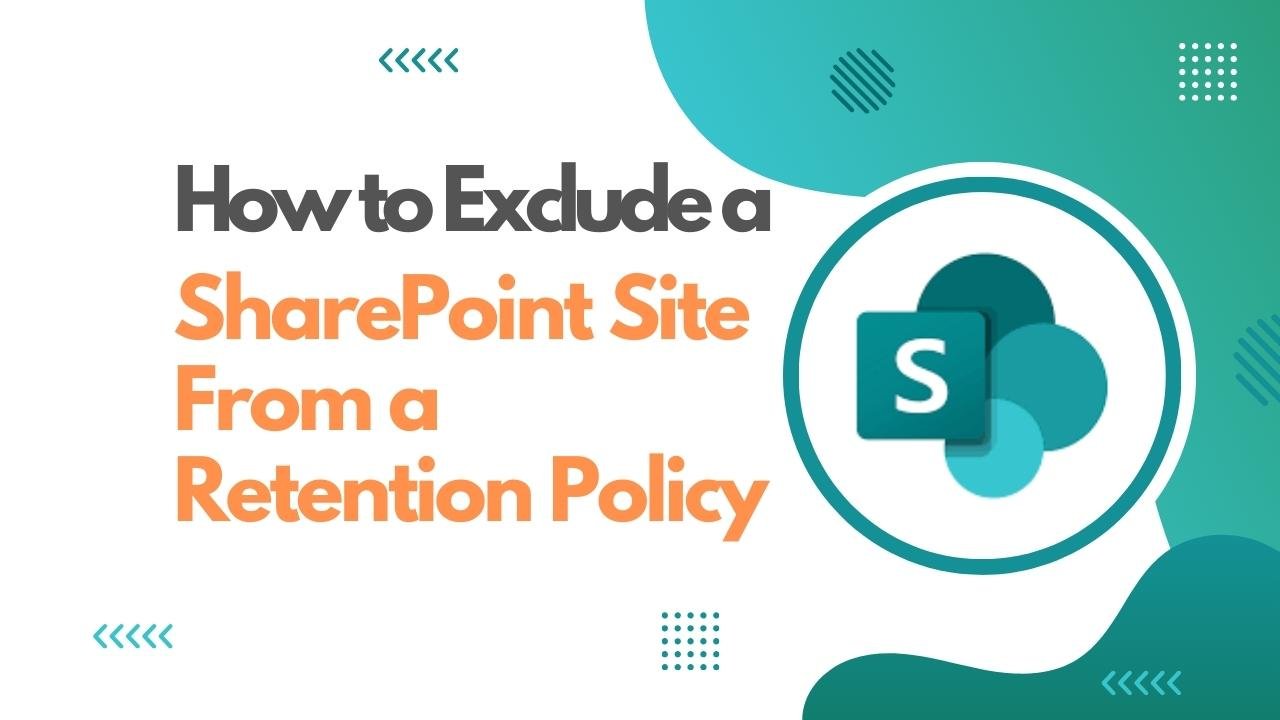
How To Exclude A SharePoint Site From a Retention Policy
Introduction
Many organizations use a retention policy to protect data from being deleted inadvertently, and also to ensure data is maintained for the correct number of years for compliance and audit reasons.
The retention polices are created and maintained from the Microsoft Purview Portal (previously Compliance Portal). These policies are usually created for each Microsoft application sets that are commonly used.
- Exchange mailboxes
- SharePoint classic and communication sites
- OneDrive accounts
- Microsoft 365 Group mailboxes & sites
- Skype for Business
- Exchange public folders
How To Remove a Site from the SharePoint Retention Policy
To temporarily or permanently remove a site from the SharePoint retention policy, navigate to the Microsoft Purview portal > Retention policies tab. The link below should open it directly. You should ensure you are using an account that has sufficient access rights, which usually has the Compliance role assigned to it.
https://compliance.microsoft.com/informationgovernance?viewid=retention
You should see a page open something like below:
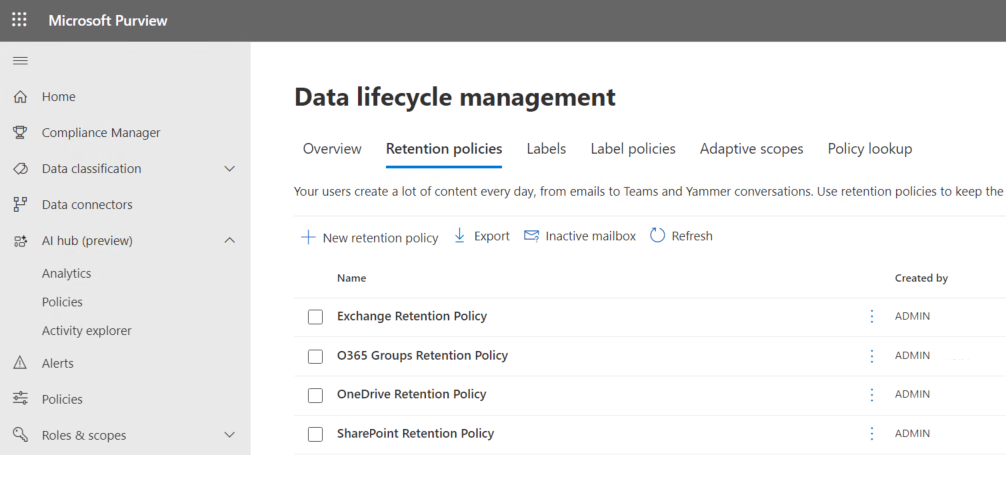
Select the retention policy that you want to exclude the SharePoint site from, so in my case, that would be SharePoint Retention Policy, and then click Edit.
An Edit Retention policy wizard will open, and you should click Next (2 or 3 times) until you see the page below:
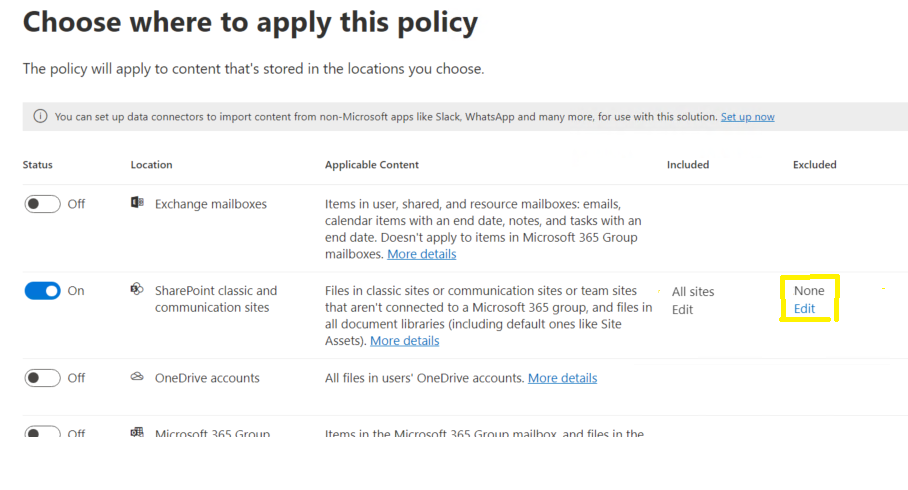
Under the column Excluded, click on Edit (highlighted above).
A right-side panel will open, and you can search for the SharePoint site you want to exclude.
Enter the full site address, without any additional elements, and click the Enter or the + icon
https://<your tenant>.sharepoint.com/sites/<sitename>
Once the address is selected, then click Done:
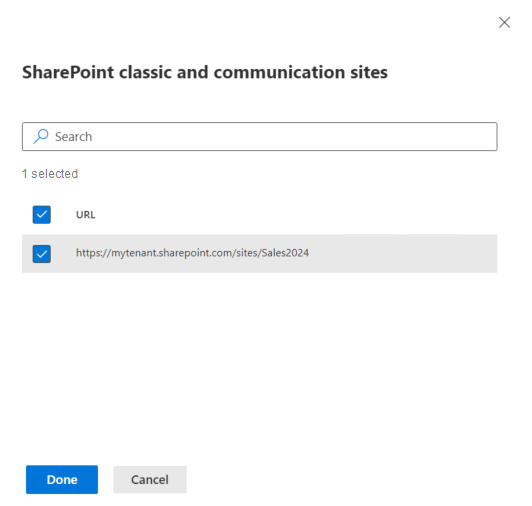
Now to save the changes, click Next, then Next, and finally Submit. Wait a moment for the message that the changes were successfully updated:

To check if the exclusion of the retention policy was successful, you can open the SharePoint Admin Center, and see if the Retention policy banner has been removed:
Before:
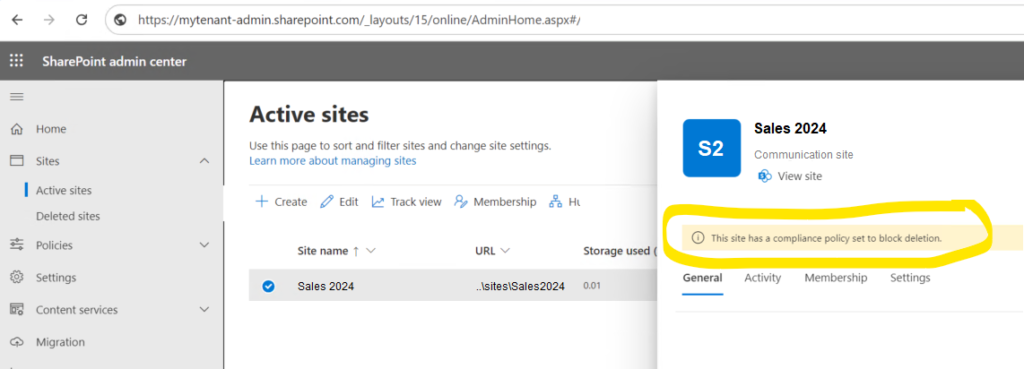
After:
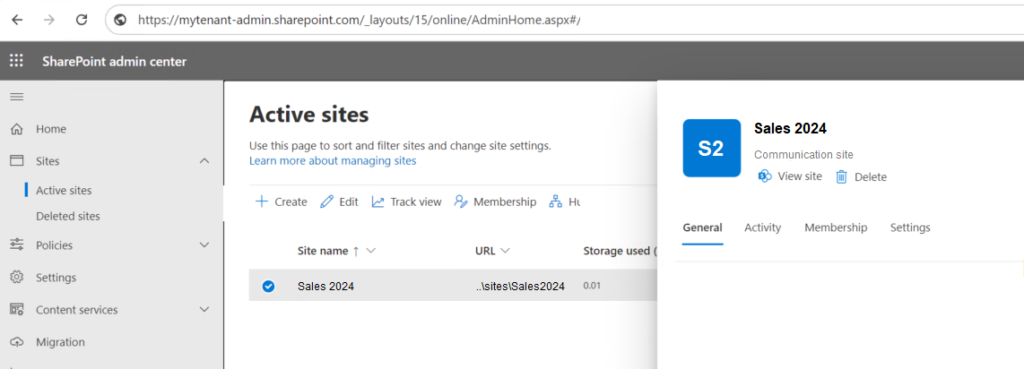
Note: Also the Delete option is available (above) after excluding the site from the retention policy.

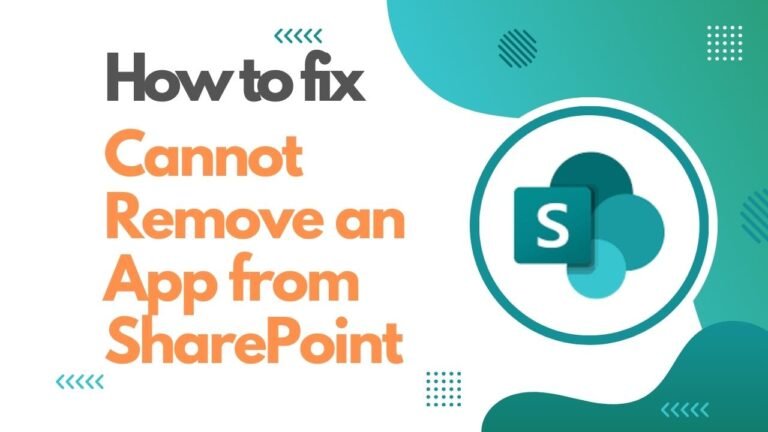
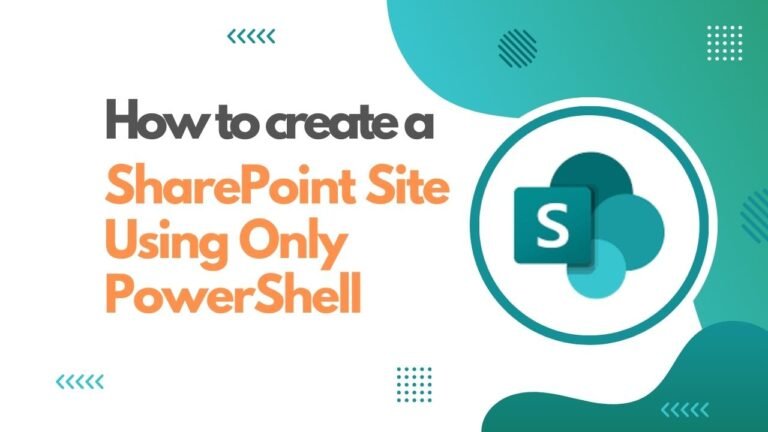
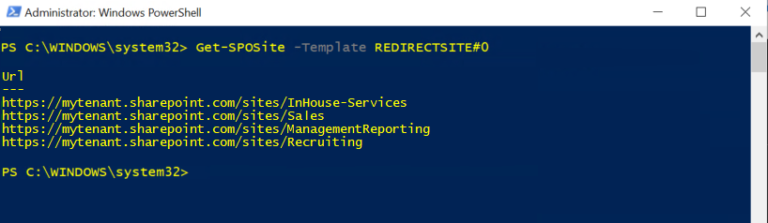
[…] Click here to view an article on how to Exclude a SharePoint Site from a Retention Policy […]