Post Categories
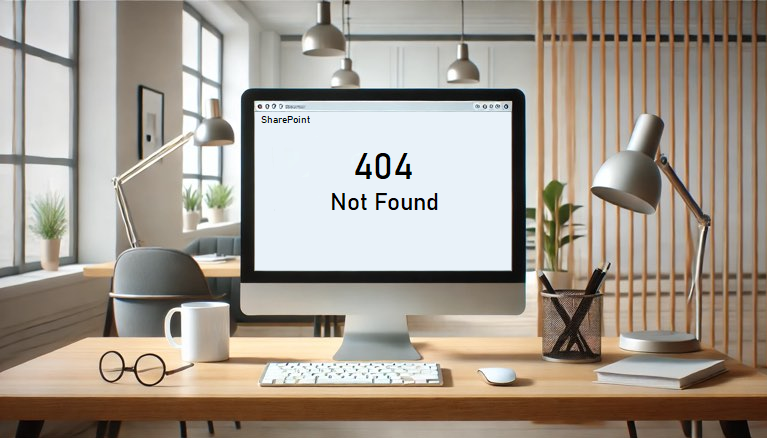
SharePoint: 4 Causes Of Error 404 Not Found
In the realm of web-based platforms, encountering errors can be a common but frustrating experience for users. One such error is the “404 Not Found” message, which signals that the requested resource could not be found on the server.
For SharePoint users, this error can disrupt workflows and hinder access to critical information. Understanding why this error occurs is essential for both end-users and administrators to effectively troubleshoot and resolve the issue. In this article, we will explore five common reasons why a SharePoint user might encounter a 404 error, shedding light on how to prevent and address these occurrences to ensure a seamless user experience.
SharePoint users might see the error “404 Not Found” for several reasons
SharePoint Site or Subsite was Deleted
This is quite common, especially when the owners of the SharePoint site do not communicate about changes to other editors / contributors to the site.
How to check? The quickest way to eliminate this option is to navigate to the Site Contents of the site that is showing the error 404 Not Found. Use the address format below to navigate there (replace the tenant and site with the one you have the error):
https://<your tenant>.sharepoint.com/sites/<your site>/_layouts/15/viewlsts.aspx?view=14
If you still receive the 404 error, then it is likely the site was really deleted. Follow the options below to get it restored if it is really required:
- SharePoint sites be restored quickly by a SharePoint Administrator if it was deleted in the last 90 days by navigating to the SharePoint Admin portal > Delete Sites.
- Subsites will appear in the Recycle Bin of the parent SharePoint site. So they can be restored from there.
If more that 90 days have passed since the deletion, then you should seek a restore from whichever backup solution used. SharePoint Administrators should know what to do in those cases.
Set Homepage was Deleted
Within the Site Pages library on every SharePoint site, or subsite, there is always one page that must be set to be the Homepage. By default for all new sites, this is the page Home.aspx
To check if this is the issue, you can try navigating to the Site Contents library with the following example address (replacing the tenant and site with the details from your site):
https://<your tenant>.sharepoint.com/sites/<your site>/_layouts/15/viewlsts.aspx?view=14
If the pages opens, then you know the homepage was deleted, and the person who deleted it do not set a new homepage.
To solve the issue, open the Site Pages library from the Site Contents, and choose a page to “Make homepage”, as shown below.
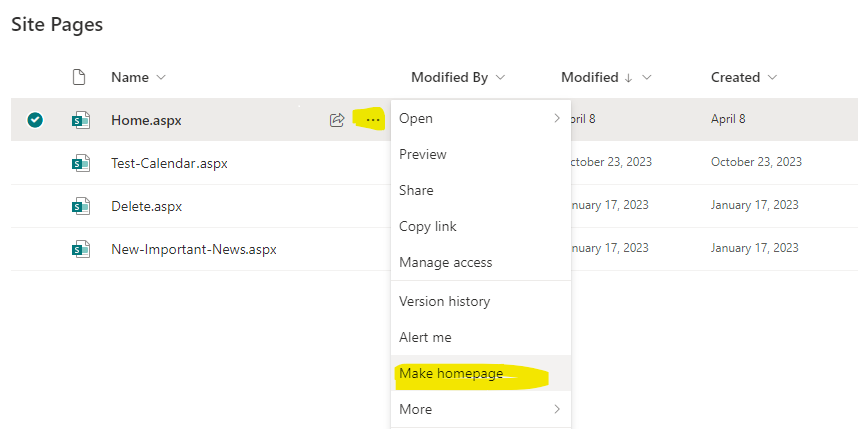
If a page is not suitable, or the correct one is missing, then check the site Recycle Bin for the page, and Restore it.
Incorrect URL
The user might be trying to access a page or resource that doesn’t exist due to a typo in the URL or an outdated link. If the SharePoint site was renamed or moved, then the 404 Not Found error could be displayed.
It is worth noting that if a SharePoint site address is renamed, then the old address is always redirecting to the new one. This is to help prevent the situation of old links in emails, or browser favorites no longer working. It is possible for SharePoint Administrators to remove the redirects (usually because the old address is desired by someone else). If that happens then the 404 Not Found will show.
Deleted or Moved Content
The page, document, or list the user is trying to access might have been deleted or moved to a different location without proper redirection.
If you are not the SharePoint Owner, or a person responsible for managing the site content, then it would be best to reach out to someone who may know where the content was moved to. Sometime the information can be seen the Activity pane on the right site of a folder, so you can see what recent changes have been made.

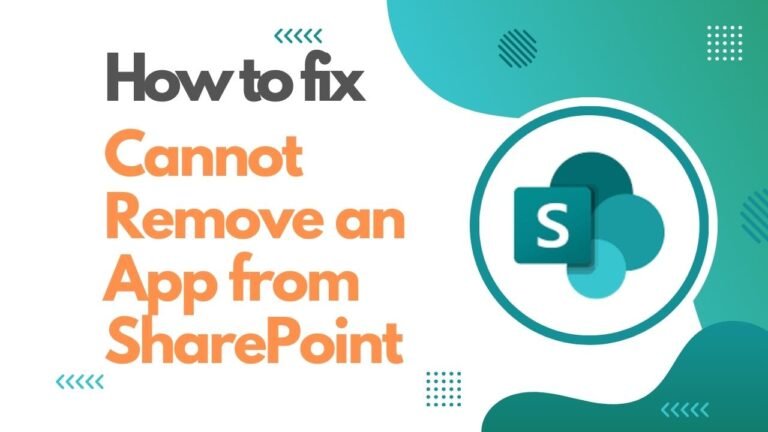
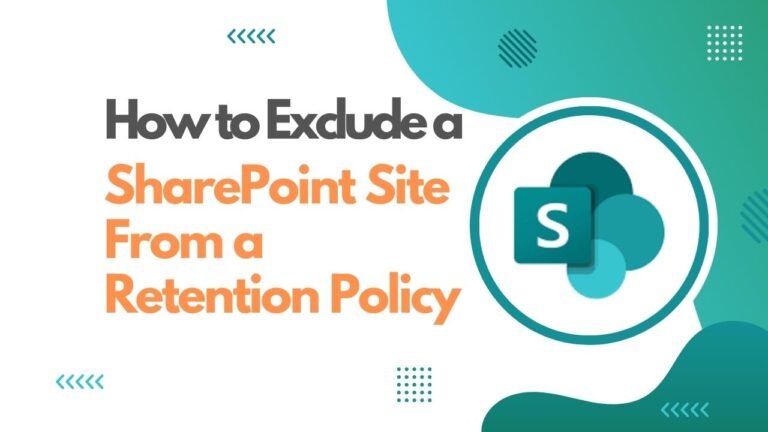
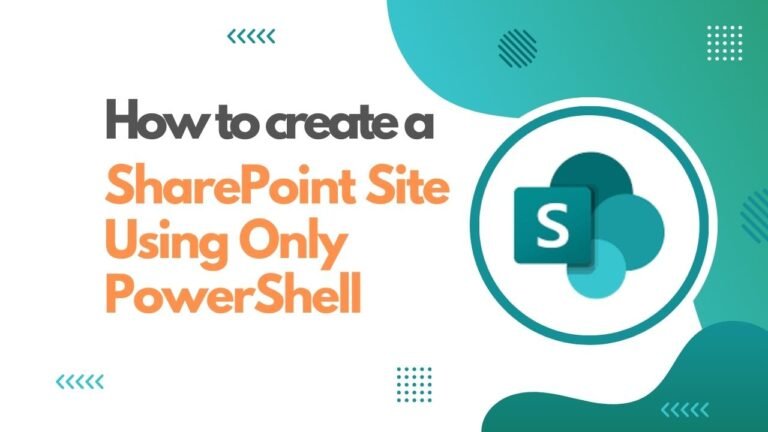
[…] SharePoint: 4 Causes Of Error 404 Not Found […]